Repository
Portal users can manage, and view pending and completed ID verifications in the repository module. They can view the documents the individual has captured and their video and images. The user can also examine the full results on whether the identity is proven and a host of other additional data points to assist them when deciding if the individual’s identity check is acceptable.
View Transaction Results
The following steps show how to view the result of a transaction.
Completed Records
Users can track and manage verifications sent, initiated, and completed inside the repository's completed records. Completed records include all those passed verifications (Status: Completed-Pass) and those flagged and raised for attention (Status: Completed-Flagged).
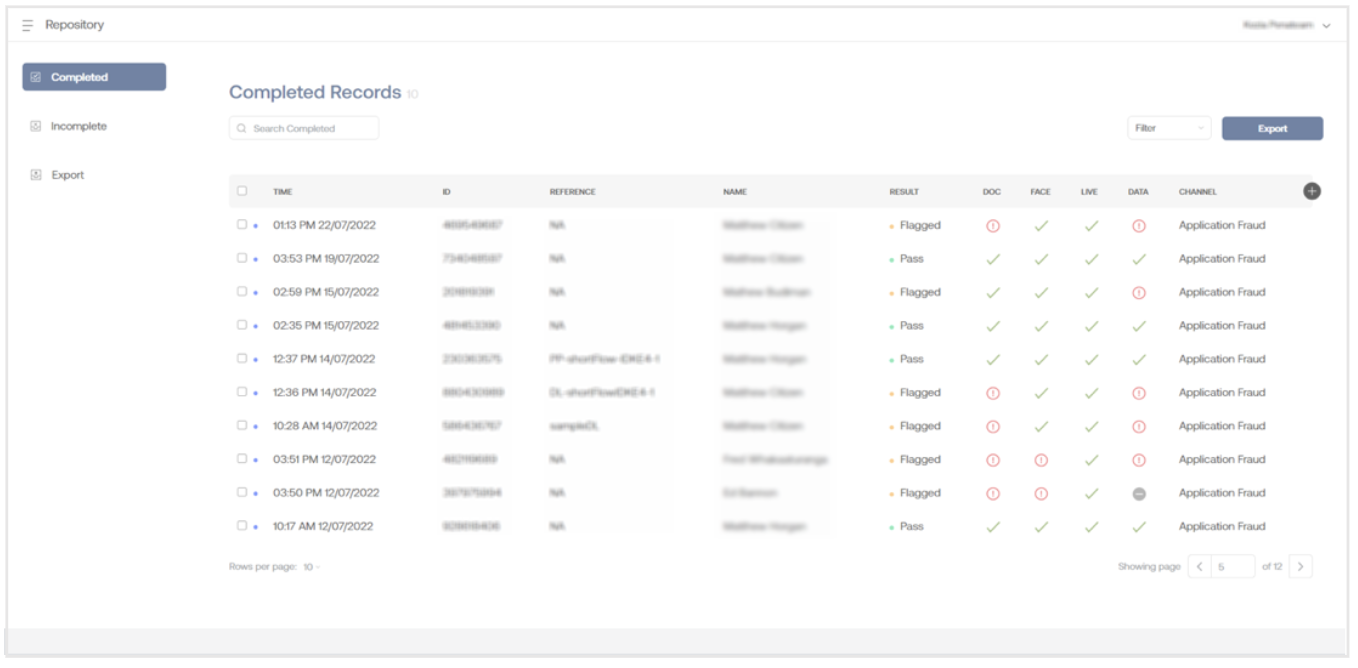
Incomplete Records
The Incomplete records allow users to track and manage verifications that have been sent/initiated but have not yet been completed. It includes reports where:
- The individual has not opened the link yet (Pending Status).
- The individual has opened the link but has not yet completed it (In Progress Status).
- The transaction has expired (Expired status).
- The transaction has been cancelled by a portal user (Cancelled status).
- If a transaction is in a (Submitted status) it means an error occurred on the system side, and all the checks could not be completed. Please reach out to the support@oneid.uk in this instance.
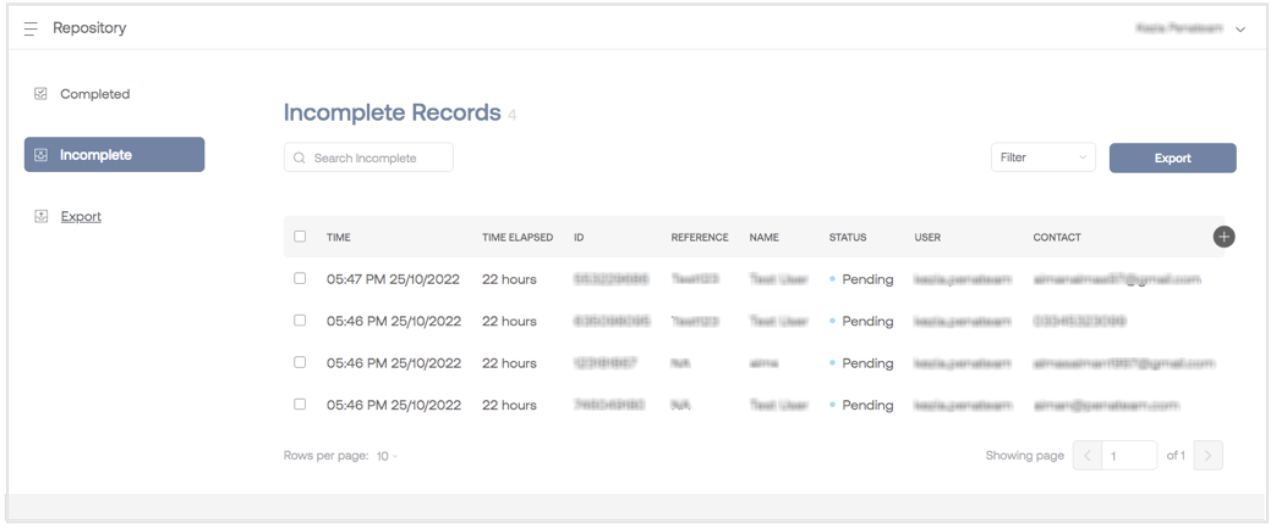
You can also view results for partially completed transactions. As the individual progresses through the verification, the information will be visible. For example, if they stop before completing the face capture process, all other information, such as ID information, location, and statistics, will be visible.
View Transaction Result
To view a transaction result, you can click on the transaction you would like to view.
A backward and forward arrow allows the portal user to sift through different records while maintaining the same inner page selected. e.g., Overview, Documents, etc.
The transaction report contains an overview of the overall verification result and a detailed breakdown of documents, face match, liveness, data check results, fraudhub, and logs.
Redacted transactions are still available in the repository, but all the PII is redacted ("blacked out"). Metadata is available and exportable as a line item in a .csv file.
Learn more about the Transaction Report
Features
The Repository module provides you with certain features, such as the ability to view, search, filter, and export the transaction records as a CSV file. It also allows you to resend transaction links for incomplete transactions via the previously used method. This section provides a concise overview of each feature.
Filter
The Filter feature can filter records for portal users and update the repository table accordingly. For example, you can filter the relevant transactions by verification channel, flow type, username, etc. Let us learn how to filter records with an example below.
Within the repository, click on the Filter button.
Select the filter you want to apply to the records. In this example, we have selected Flow Type. It is possible to specify more than one filter.
Click on the filter name, Flow Type, to display the flow type options.
Filter transaction records by flow type using the drop-down list. Simply select the desired flow type and click Go to view the filtered records, as shown:
Search
Quickly locate specific records with the Search feature. Simply enter the transaction ID or Reference name in the designated search field.
Display Additional Columns
Unable to find the data you need? The displayed records only show a limited number of columns. To access additional columns, follow these easy steps:
- Click on the ✚ icon to view the field selection list.
- Choose the fields you want to display by ticking (☑️) their checkboxes.
- The selected fields will be added as columns in the table. To hide a field, uncheck its checkbox.
Resend a Transaction's Link
The Repository module allows you to resend the transaction link for an incomplete transaction. Follow these steps to resend the link via the previously used method:
- Go to the Repository module.
- Navigate to the Incomplete transactions tab.
- Select the transaction you wish to resend the link by checking the corresponding box.
- Click the Resend Link button.